North America
Central and South America
Asia
ANZ
Popular searches
Firmware
EXOCOM FAQ
Q: What helmet will the EXOCOM work with? Compatibility?
A: It can be fitted to virtually any helmet with room to accommodate the 40mm diameter speakers and wired or boom microphone. Full-face, dirt-bike, 3/4, and module styles helmets all work great.
Q: Will my EXOCOM pair with other Bluetooth intercoms?
A: Yes, your EXOCOM will allow pairing with other major brands intercom systems. Please refer to your owner’s manual to learn more about the process.
Q: How do I pair my EXOCOM to a non-EXOCOM intercom (Cardo as an example)?
A:
- EXOCOM(MASTER) paired with Cardo(MEMBER)
1. Turn on all devices(EXOCOM,Cardo).
2. Press and hold the VOL PLUS button on the EXOCOM(Master) for 5 seconds to enter pairing mode. You will hear the voice prompt 'intercom pairing Rider 1' from the unit.
3. Set the Cardo device to intercom pairing mode. A voice prompt for intercom pairing may be heard from the Cardo unit.
4. Once the OBI Pairing connection is successfully completed, intercom calls are possible.
- EXOCOM(MEMBER)-Cardo(MASTER)
1. Turn on all devices(EXOCOM,Cardo).
2. Press and hold the CENTER button on the EXOCOM(Member) for 5 seconds to enter pairing mode.. You will hear the voice prompt 'intercom pairing' from the unit.
3. Set the Cardo device to intercom pairing mode. A voice prompt for intercom pairing may be heard from the Cardo unit.
4. Once the OBI Pairing connection is successfully completed, intercom calls are possible.
- EXOCOM(MEMBER)-MIDLAND/UCLEAR(MASTER)
1. Turn on all devices(EXOCOM,MIDLAND/UCLEAR).
2. Press and hold the CENTER button on the EXOCOM(Member) for 5 seconds to enter pairing mode.. You will hear the voice prompt 'intercom pairing' from the unit.
3. Set the MIDLAND/UCLEAR device to intercom pairing mode. A voice prompt for intercom pairing may be heard from the MIDLAND/UCLEAR unit.
4. Once the OBI Pairing connection is successfully completed, intercom calls are possible.
Q: Can I pair my EXOCOM to a SENA/Cardo/etc.?
A: Yes. EXOCOM supports OBI (Open Bluetooth Intercom) Paring. It is compatible with in connection between OBI devices. (Cardo, Midland, UClear), as well as the universal intercoms.
Q: Will my EXOCOM work with other open mesh systems?
A: No, it will not. Currently, Link-1 and Link-1C do not feature mesh technology.
Q: What size are the speakers?
A: 40mm diameter
Q: Which mobile app do I need to download for my EXOCOM?
A: You can download & install the EXOCOM app for free from the App Store (IOS) or Google Play Store (Android). 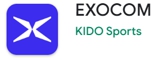
Q: How do I update my EXOCOM?
A: EXOCOM firmware can only be updated using the EXOCOM app on your smartphone.
Q: What is the difference between Link 1 vs. Link 1C?
A: The EXOCOM Link 1 will connect 4 riders while the Link 1C can only connect 2 riders. The Link 1 will also offer voice commands, and easy intercom pairing (NFC) whereas the Link 1C does not offer these functions.
Q: I am having several issues. How do I reset (factory reset) my EXOCOM?
A: You can press buttons QUICK ACCESS + VOL PLUS + VOL MINUS for 1 second to force power off your device. You can also press buttons VOL PLUS + VOL MINUS for 10 seconds to do a Factory Reset (Power on status).
Q: My EXOCOM is not connecting to the mobile app, what should I do?
A:
- First, make sure that you are using the correct app.
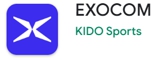
- If the issue is unresolved, make sure your smartphone is paired via Bluetooth and connected to the EXOCOM controller first. Then open the app and try to connect. You may have to restart the app. If this does not resolve your problem, proceed with the following:
1. Delete the application from your phone
2. Factory reset your EXOCOM by pressing buttons VOL PLUS + VOL MINUS for 10 seconds.
3. Restart the phone.
4. Pair the EXOCOM to your phone via Bluetooth.
6. Download and install the app.
7. Start the app and try to connect. If it still doesn’t connect, turn off your unit with the app running and switch it back on.
Q: Can I charge my EXOCOM while riding?
A: Yes.
Q: Do I need a smartphone to make it work?
A: No, the intercom can be paired and used without the need of a smartphone. However, you will need to connect to a smartphone to enjoy features such as streaming music or making/receiving phone calls and updating firmware.
Q: Others say my voice is not coming out clearly, what can I do?
A: If you are using a boom mic, make sure your mic is as close to your mouth as possible. If you are using the wired mic, make sure it is placed in front of your mouth and unobstructed. If the issue is with excessive wind noise, try moving the mic to a better location with less wind turbulence.
Q: How can I preserve my battery life?
A: We recommend not storing your EXOCOM for long periods of time with a depleted battery as this will harm its charging capability. If you do not plan on using your EXOCOM for a lengthy period, it’s best to charge it before storing it away.
Q: How can I improve sound quality?
A: Sound quality is best when the speakers are placed directly opposite your ear canal. Make sure the speakers are positioned as close to your ear as possible so you can feel them. If necessary, use the included Velcro spacer pads behind the speakers to reposition them closer to your ear. You can also adjust your phone’s EQ settings.
Q: Is my EXOCOM waterproof?
A: Yes, it is waterproof and can be used in wet and rainy conditions. Link-1 and Link-1C are designed with IP58-rated water and dust protection, ensuring durability in challenging environments.
Q: What does the warranty cover for my EXOCOM? How long is the warranty period?
A: 2 year warranty for main unit, 1 year warranty for speakers, battery and accessories.
Q: Can I replace the battery on my EXOCOM?
A: No, DO NOT open the unit. We do not recommend disassembling or replacing the battery on your own. Please contact customer support for further advice.
Q: Can I share my music with a passenger using an EXOCOM?
A: No, EXOCOM does not support sharing music functionality.
Q: Does the EXOCOM have noise cancellation technology?
A: Yes, both Link 1 and Link 1C both have noise cancellation technology.



 ) icon right upper corner of the main screen.
) icon right upper corner of the main screen.



